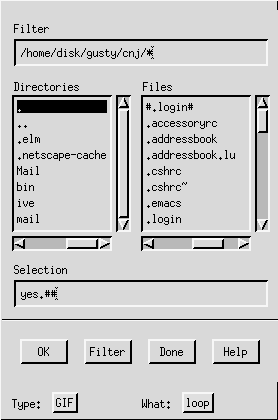The Build Loop option in IVE allows you to create a series of frames along any fixed coordinate in your data set. These loops can be animated in the interactive IVE display and/or dumped to a set of graphics files.



IVE also contains a manual loop feature. During loop execution, click the middle mouse button on the graphic display. This pauses the loop. Now, use the left and right mouse buttons to scroll backward and forward through the loop. Clicking the middle mouse button again resumes the loop. This manual loop feature is also performed in the Loop Control window by clicking the left mouse button on Run and scrolling with the Step arrows.