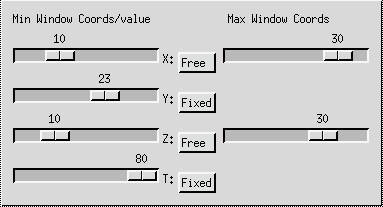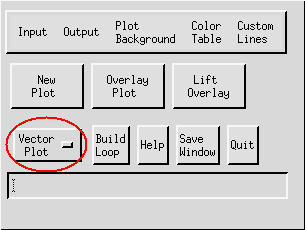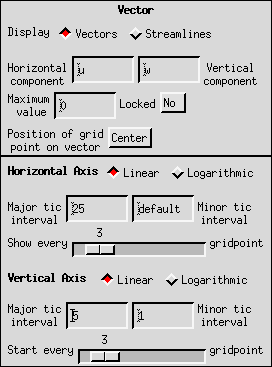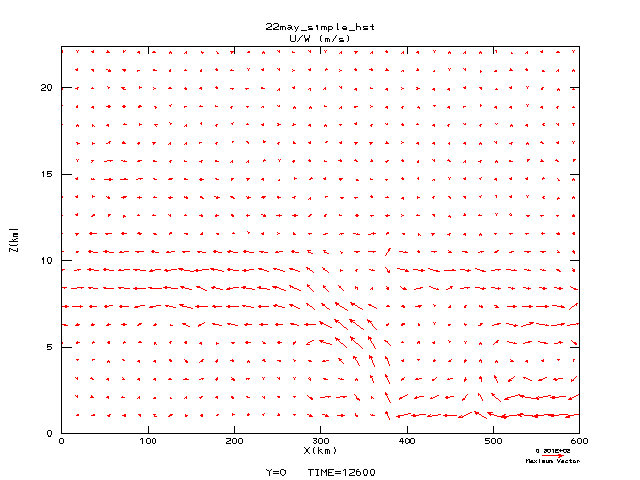Producing a Vector Plot
This document provides instructions for building vector plots.

Procedures:
- First, load a data file by selecting "Input" from the IVE Main Window, or by typing FILE at the command line. This activates the Window/Slicer Widget depicted below.
- Next select a FIELD.
- At the Window/Slicer Widget (shown below), "fix" all coordinates except for the two variables that will become the ordinate and the abscissa in your plot. Adjust the coordinate values as desired.
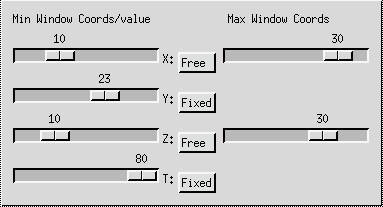 Window/Slicer Widget
Window/Slicer Widget
- Then, make sure that "Vector Plot" is displayed in the IVE Main Window (see TYPE).
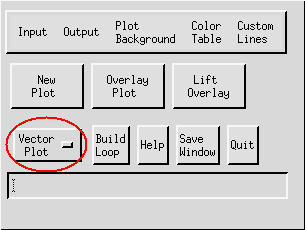 IVE Main Window
IVE Main Window
- Next, specify the attributes of your plot using the Properties Window (pictured below). The Properties Window contains the following options for vector plots:
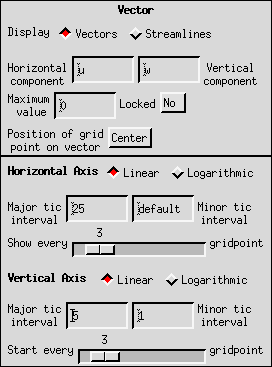 Properties Window
Properties Window
- Display: Click on the appropriate button to select either Vectors or Streamlines for your plot.
- Horizontal and Vertical Components: Here, you must represent the values of the vector components using either a single field variable or a mathematical expression in terms of the field variables. For example, to plot a temperature gradient field, the horizontal component could be expressed as D[T:X] and the vertical component could be expressed as D[T:Z].
- Maximum Value: The Maximum Value scales all vectors in your field to the distance between plotted gridpoints (see VECTOR_MAX).
- Locked: This option allows you to lock the Maximum Value so that it remains fixed during successive plots. It is useful when creating loops of vector plots.
- Position of Grid Point on Vector: This selection determines the position of each vector relative to the grid point. Three options are available: Tail, Head, and Center.
- Axis properties: The axis scales and tic intervals can be specified as in any other IVE plot.
- Gridpoint spacing: By varying the values of the slider bars in the Properties Window, you control the spacing of the vectors both horizontally and vertically (see also VECTOR_INTERVAL). By varying the spacing of the vectors vertically, you also vary the magnitudes of the displayed vectors.
- Finally, when all parameters have been set, click on "New Plot" in the IVE Main Window to display the plot, or "Overlay Plot" to overlay an existing plot (see PLOT and OVERLAY PLOT).
Example:
- Pictured below is a sample vector plot produced by IVE:
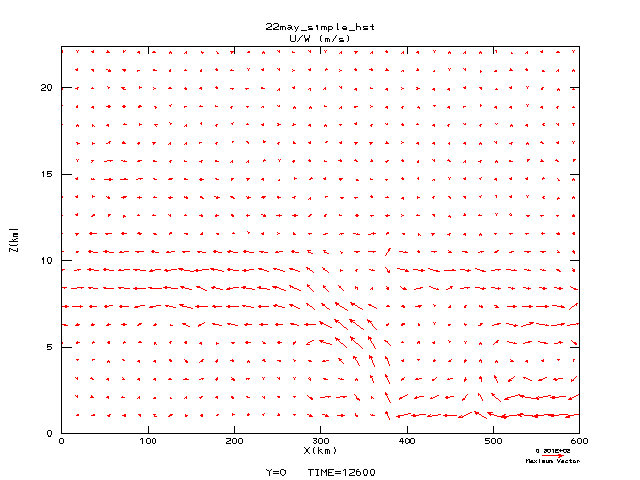
back to index