KwajZebra { General | Time | Fields | Functions | Movies }
Movies
This document provides a tutorial on creating time loops of Zebra plots.
Movie loops of any KwajZebra plot may be created using the Movie Popup, pictured in Fig. 1. The Movie Popup can be opened by any main window (big, xsect, or xsect2). Each Movie Popup controls time loops in only that window from which it was opened.
To activate this widget, simply click on the "Z" icon and select "Popup Movie Controller" from the "Global Options" menu of the main window in which you desire to create a time loop. If you wish to perform a loop in big, a much simpler way to activate the Movie Popup is to type the shortcut "m".
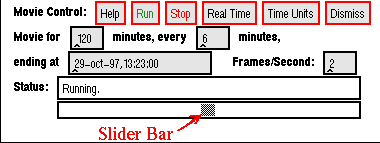
Fig. 1: The Movie Popup.
To create a loop:
- Enter the time (DD-MMM-YY,HH:MM:SS) that you wish the loop to end in the box labeled "ending at.
- Enter the duration of the loop (in minutes) in the box labeled "Movie for."
- Enter the time step of the loop (in minutes) in the box labeled "every ____ minutes." NOTE: Care should be taken that the time step is not too small. There is a limit on how many images can be contained in a loop. Also, the loop will display the most recent data in each directory up to the current time step. Therefore, choosing a time step that is smaller than the time resolution of the data files will produce loops with repeated frames.
- Enter the number of frames per second in the box labeled "Frames/Second." This controls the speed of the loop.
- Now, click on "Run" and the desired loop will be created.
After closing the Movie Popup, you may notice that the main windows may not all be displaying the same time. To eliminate confusion, it is best to open the Time widget and click on "Real Time" once again or reset the history time. This changes the times of all windows to the desired time.
Since the Movie Popup only controls one of the main windows, it is often desirable to use the Time widget's "Skip" function instead of the Movie Popup (see Keeping Track of the Time Mode). This allows the user to step all of the display windows forward or backward at the same time.
KwajZebra { General | Time | Fields | Functions | Movies }
Scientific
contact: Professor Sandra
Yuter, Project Science Coordinator